How To
Sharing desktops with TeamViewer
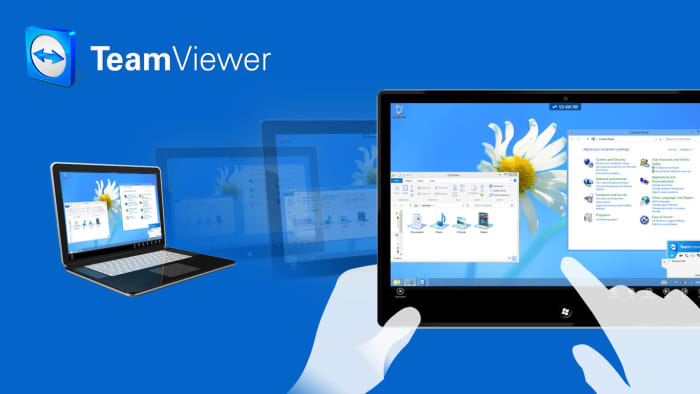
- July 26, 2007
- Updated: July 2, 2025 at 9:50 AM
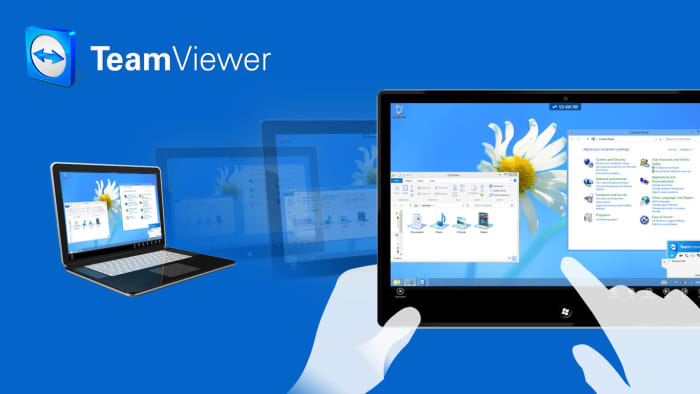
A while back I enthused about the desktop sharing software Crossloop because of it’s ease of use and great customer service. Recently however, I tried a decent alternative – TeamViewer – and it certainly gives Crossloop a run for its money.
Like Crossloop, TeamViewer allows you to access another person’s desktop and manage their files. This is great if you’re trying to provide troubleshooting assistance to someone who’s not on the same network or even in the same country as you. Unlike Crossloop, TeamViewer is split into two modes – Remote Desktop Mode and Presentation Mode.
In the first one, you are able to access and manage the files on the remote PC. It also allows you to send and receive files which is really useful if you need to send drivers to someone in order to solve an issue. Presentation Mode is purely just for presentations, which is useful if you’re working on a group Powerpoint project.
What both programs have in common is that they are free and very simple to use. TeamViewer assigns both the client and host username and password and, if they match, you are connected instantly. It can even circumvent Firewalls because if TeamViewer detects one at the host’s end, it runs the connection through it’s own servers.
You may also like
 News
NewsSecure Your Sleigh: How to Dodge Online Scams This Holiday Season
Read more
 News
NewsThis automotive industry movie has taken by storm upon its arrival on AppleTV+
Read more
 News
NewsThe Fallout series will arrive even sooner than you were expecting
Read more
 News
NewsThe person in charge of Fallout is clear: if you like the series, you should get into Fallout 76
Read more
 News
NewsMarathon, after endless controversies, has a price and release date
Read more
 News
NewsIt is confirmed that Resident Evil Requiem will have two main characters
Read more